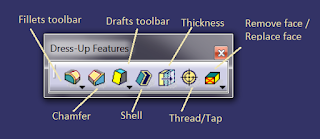Product engineering and manufacturing has several aspects related to it, and one of which is digital product development. The aim of digital product development is to model the design virtually and conduct all studies related to the design digitally, so that we expend least amount of effort in creating it, in real life and with minimum resources. For example, in case you are designing a piston, you may want to simulate mechanical load conditions, and analyse the maximum stress and keep it under elastic limit of the material.
Depending upon the product that you are modelling, your design requirements may change. For example, before manufacturing an engine, it may be of interest to find if the different parts would clash with each other during the motion. Or you may wish to graph valve position with respect to crank rotation etc.